Step 1: Click on this page https://developer.paypal.com/developer/applications and log in with your PayPal developer account.
Head to "My Apps & Credentials" page and click "Create App" button.
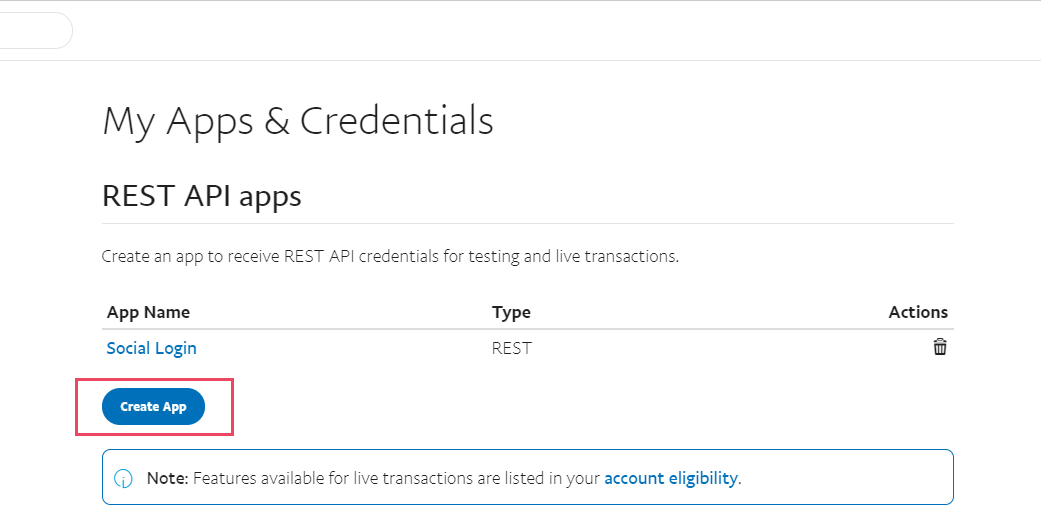
Step 2: Enter App name > Click "Create App" button
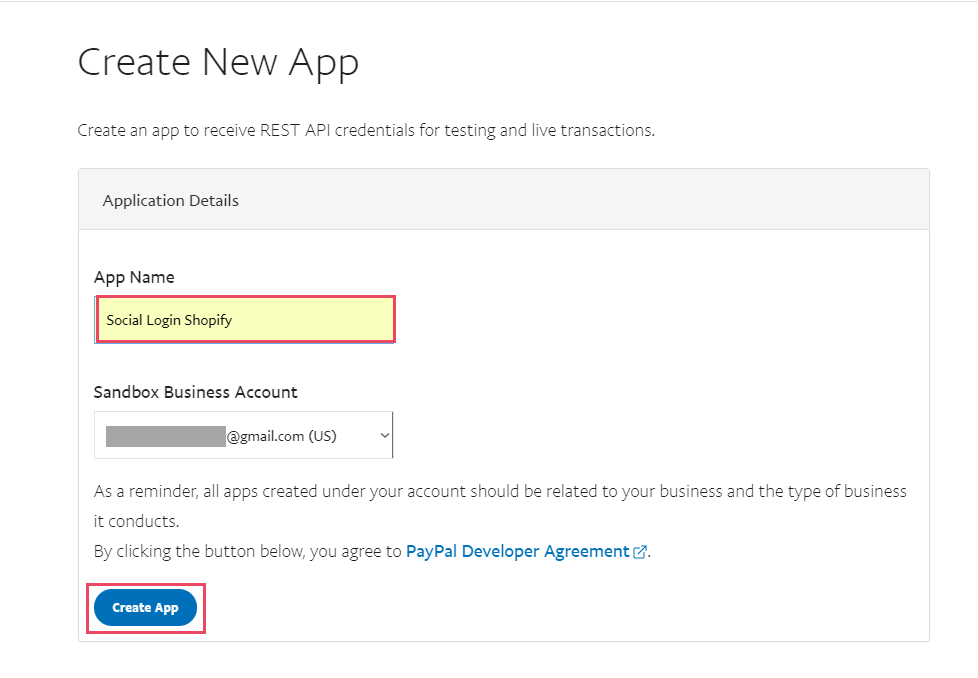
Step 3: Scroll down to "Sandbox app settings" section > Click "Show" Return URL > Add Return URL

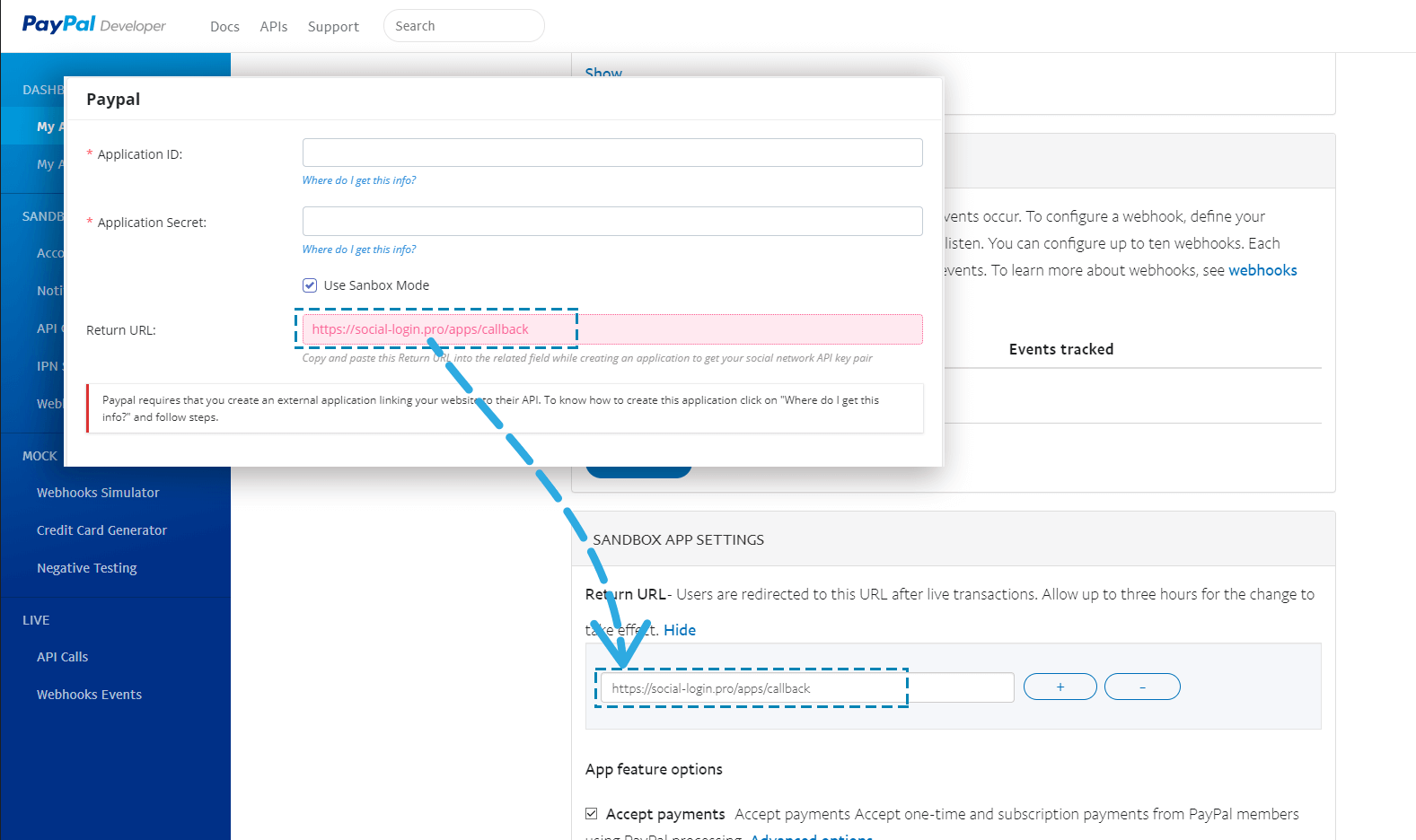
• On "App feature options" section, check the check boxes as the following screenshot:
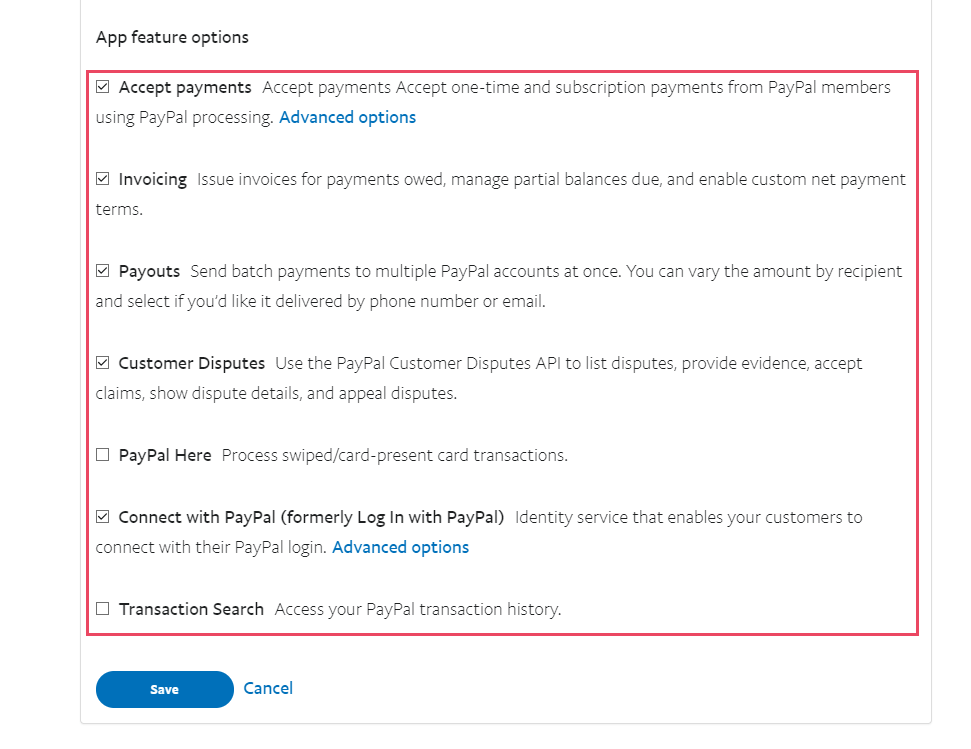
Step 4: Open Advanced options in "Connect with PayPal" section. Check the check boxes as instruction below:
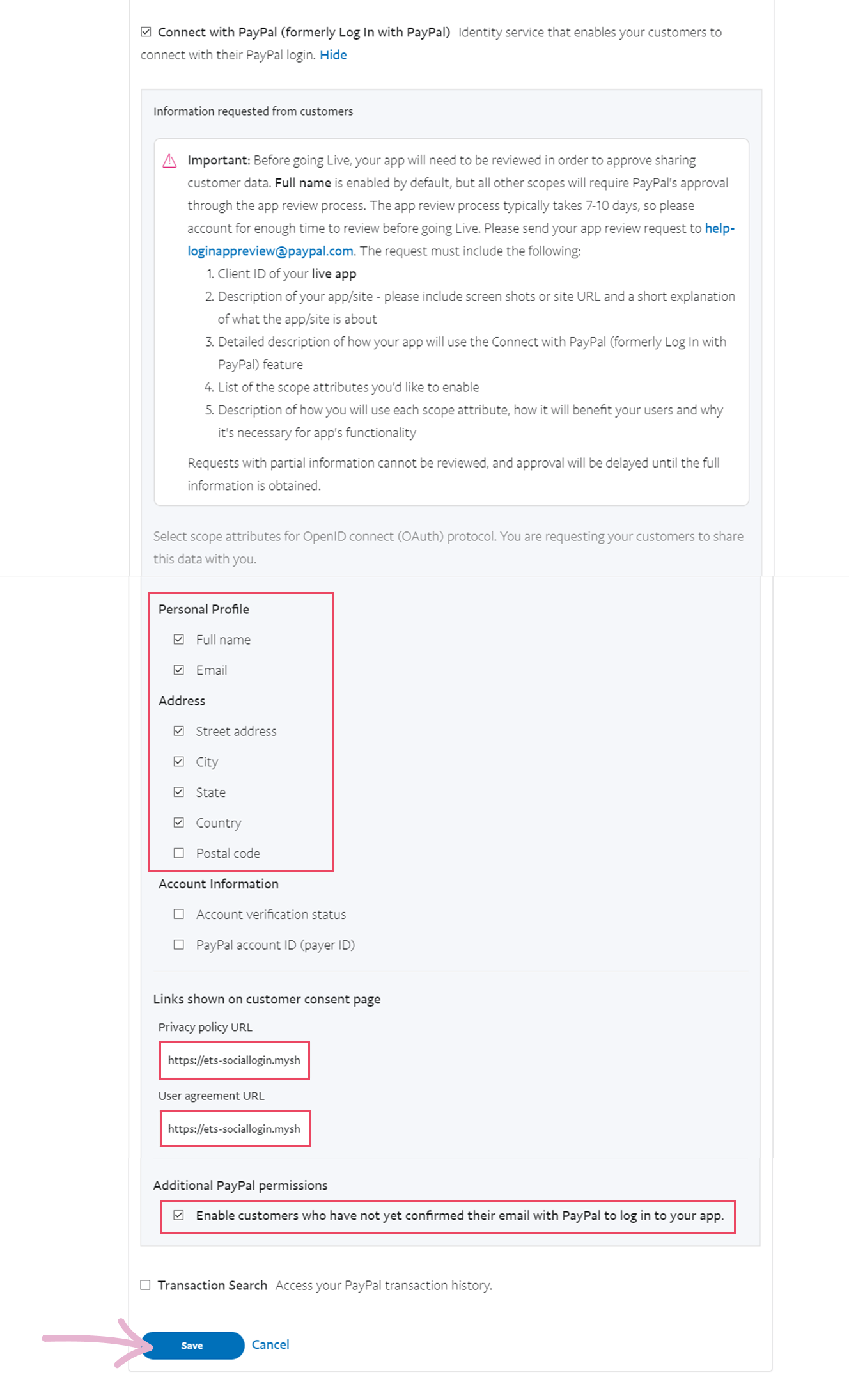
Step 5: Once the application is created, you will get the Client ID and Secret. Paste them to Social Login Pro app configuration page
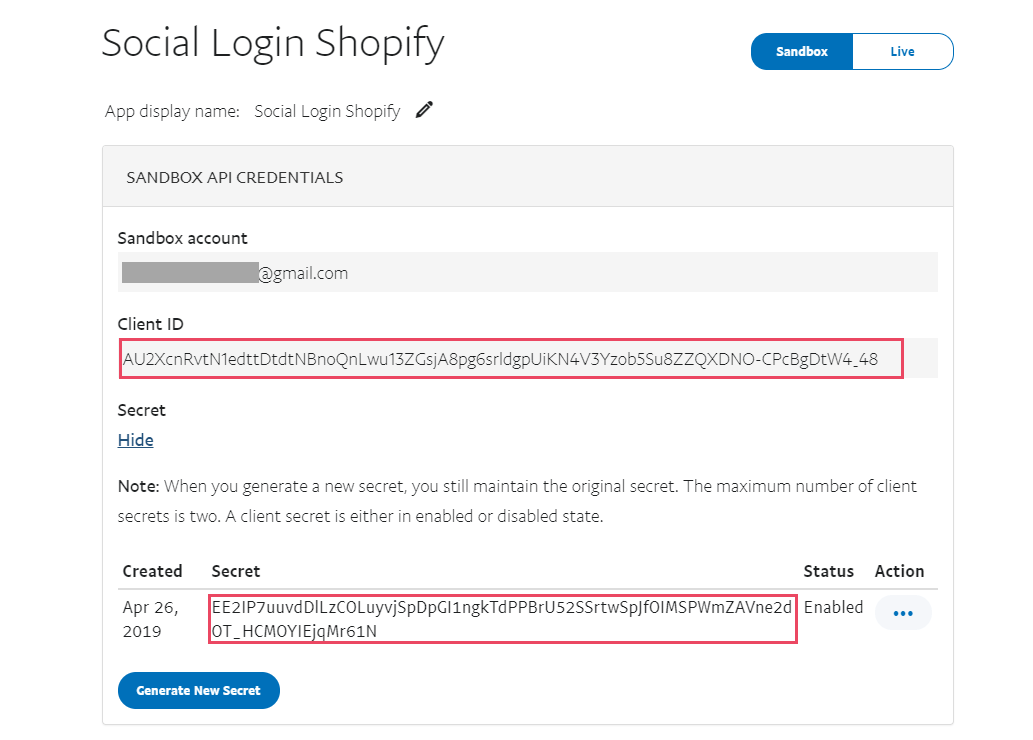
NOTE:
If this app is in SANDBOX mode, you can only login with the PayPal account of your self – the administration via Social Login Pro. To enable login with PayPal for your customers, you need to active your app to LIVE mode.
Please read the following article to know more detail of how to turn your app into LIVE mode: https://developer.paypal.com/docs/classic/lifecycle/goingLive/#